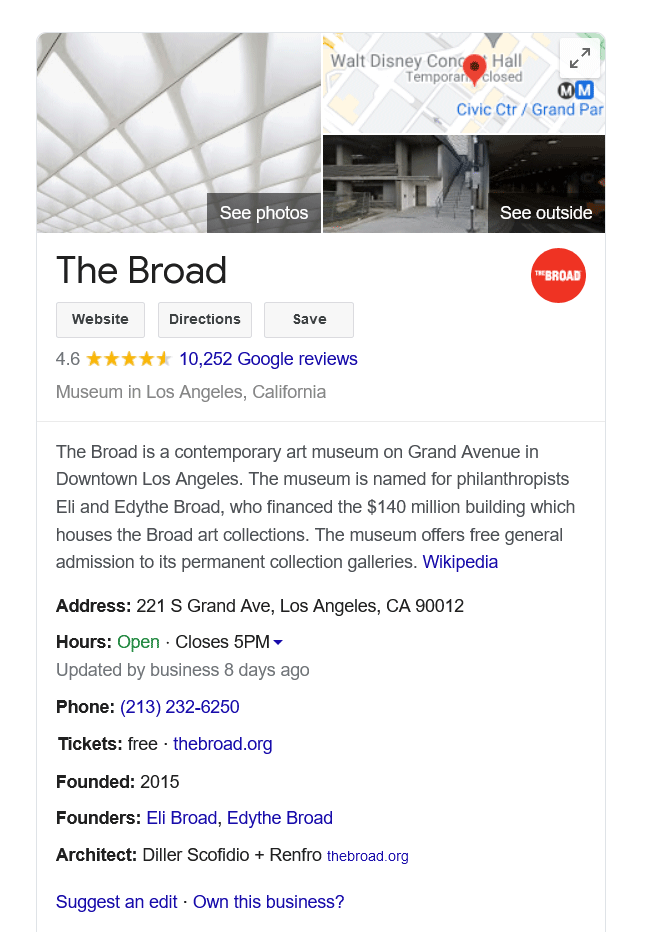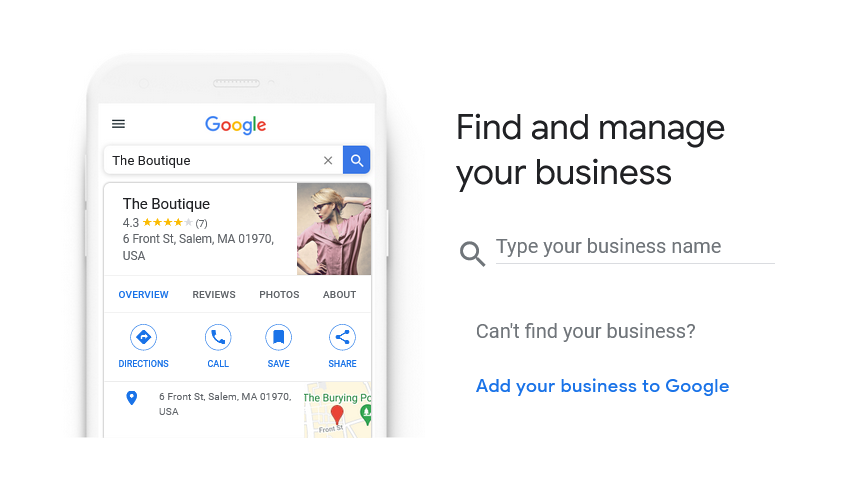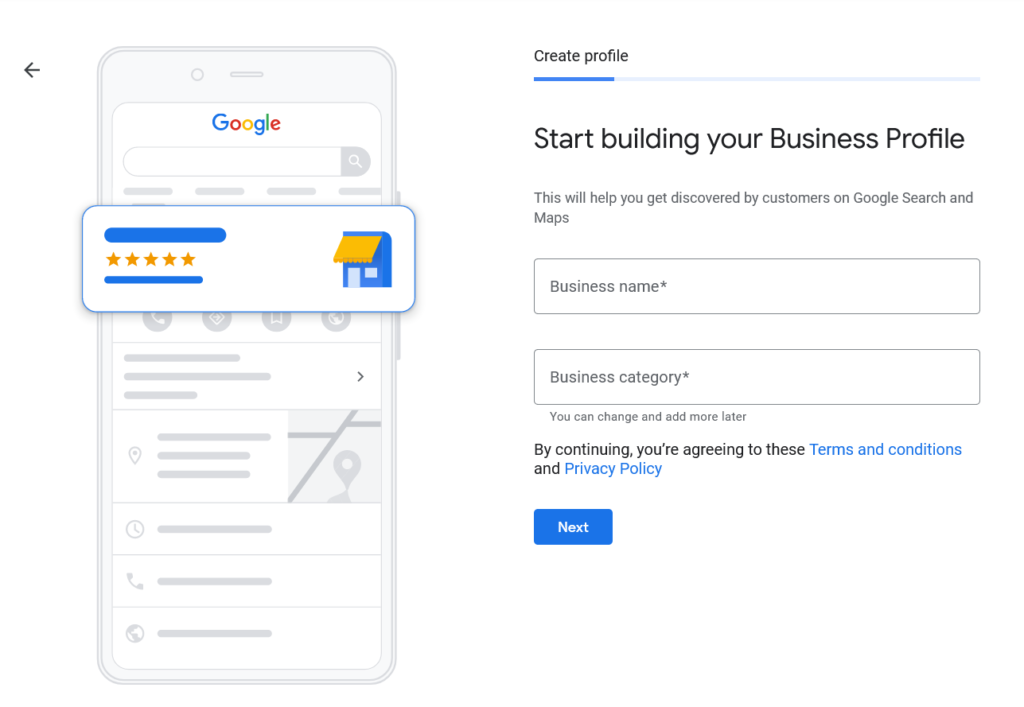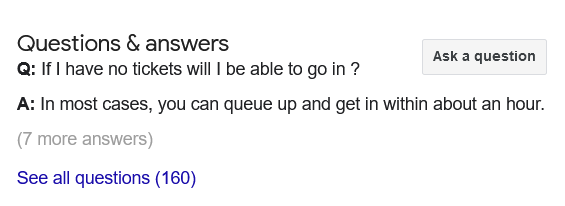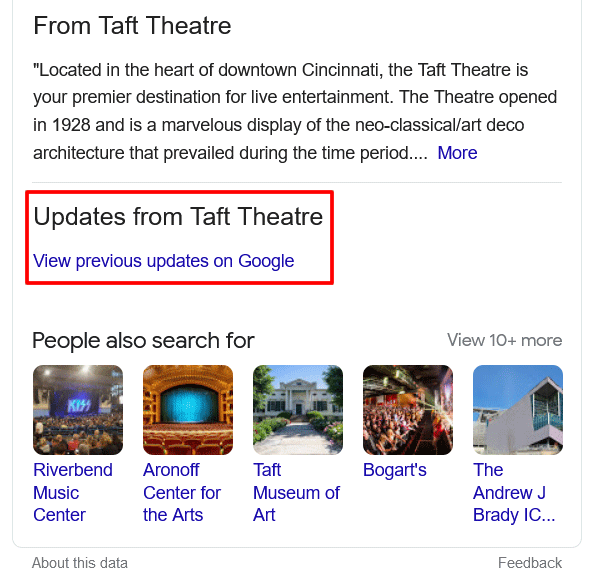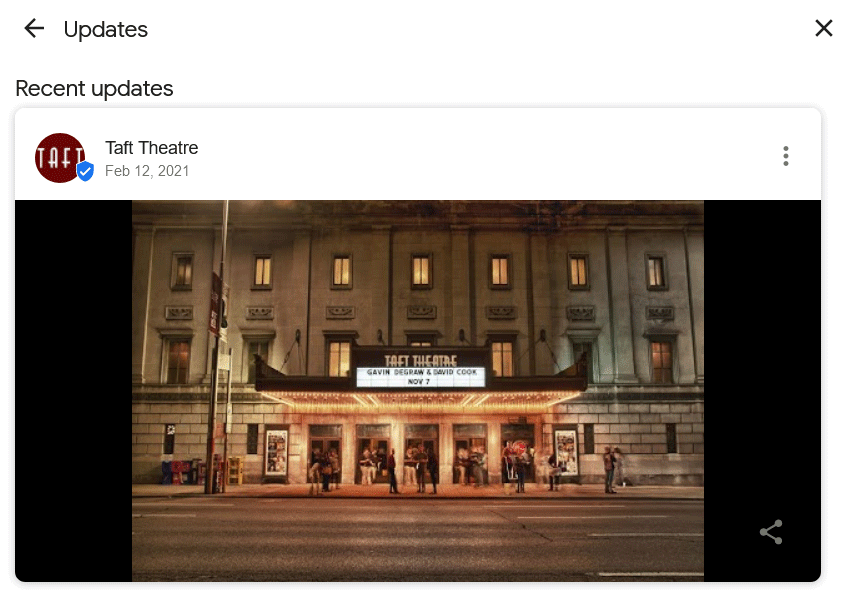If you’ve already set up a Google My Business account and fleshed out your listing, then you know how helpful it can be for generating brand awareness and attracting customers. But if you haven’t, then you probably have plenty of questions.
The official Google My Business FAQ is helpful, but it’s not exhaustive—that’s why we’re answering all of the most pressing Google My Business questions that Google hasn’t.
- What Is Google My Business?
- How Do I Set Up Google My Business?
- Can I Change My Google My Business Name?
- How Do I Optimize Google My Business?
- Is Google My Business for Online Businesses?
- Where Do Google My Business Posts Appear?
- Why Was My Google My Business Post Rejected?
- What Are Google My Business Labels?
- How Do I Add My Business to Google Maps?
What Is Google My Business?
Okay, we might be bending the rules a bit—Google has provided an answer to this question on its own FAQ page, but we think it’s worth addressing here too.
Simply put, Google My Business (GMB) is a free tool that allows you to manage your business’ listing and better connect with customers on both Google Search and Maps.
With a GMB listing, you’ll get a chance to provide Google users with vital information about your business. For instance, users will be able to see your business hours, website, average star rating, address, phone number, featured photos and more.
That listing will appear alongside relevant Google search results. Here, we can see the GMB listing for The Broad Museum:
A GMB listing will even enable you to answer users’ questions, create posts and link to your business’ social media profiles, all from Google’s own search results.
How Do I Set Up Google My Business?
To get started with Google My Business, you’ll first need a Google account. This is the same account you use to log in to Gmail, Google Drive and the like. Just make sure you’re using your business account rather than your personal one.
Next, head over to Google My Business and sign in using your Google account. You’ll then be prompted to search for your business within Google’s existing listings:
If your business isn’t already listed, you can click add your business to Google instead. Should you do so, you’ll be asked to enter your business’ name and category:
Simply continue to follow Google’s prompts until you’ve either found or created your listing.
You’ll have the opportunity to add lots of relevant information along the way, and we highly recommend that you do. The more information you include, the more potential customers will be able to learn about your business right from the SERPs.
Once your business’ listing is complete, you can move on to verifying it. This is typically done via a postcard from Google—after entering the code printed on the postcard, your business will be officially verified.
Can I Change My Google My Business Name?
If you need to change or update your business’ name on Google My Business, we’ve got great news: It’s entirely possible and you can do so at any time.
The bad news is that if you’ve already requested or completed the verification process, you’ll need to re-verify your business after changing its name. This isn’t difficult, but it is a minor hassle you should plan for ahead of time.
To go about changing your business’ name, start by signing in to Google My Business. Then, in the menu on the left side of the page, click Info. Edit your business’ name as needed and click apply to save your changes.
How Do I Optimize Google My Business?
If you want to grab as many users’ attention as possible, you’ll need to optimize Google My Business using a variety of tactics:
- Complete and verify your listing.
- Upload multiple high-quality photos to show off your brand, products and services.
- Respond to customers’ reviews, whether they’re positive or negative.
- Regularly update your listing as needed.
- Consistently check for and remove incorrect information.
- Add owners, managers and site managers to help manage your listing.
Also be sure to regularly check for any questions from customers. These show up in your listing alongside all your other business information; Here’s how it looks in The Broad’s listing:
By promptly responding to any questions that arise, you’ll show customers how much you care, ensure no other users respond with inaccurate information and make your business look even more trustworthy.
Is Google My Business for Online Businesses?
While you don’t need to have a traditional brick and mortar shop in order to use Google My Business, your business can’t operate exclusively online either.
What does that mean, exactly? If you want to get a Google My Business listing, then your business needs to either:
- have a physical location customers can visit; or
- deliver goods and services to customers.
You’ll be able to select the option that applies to your business when creating or editing your business’ listing. If your business has a physical location customers visit, all you’ll need to enter is its street address. If your business delivers goods and services to customers, you’ll also need to enter its service area(s).
In short, Google My Business is not for online-only businesses. However, many businesses have a physical location (or deliver to customers) and operate online—those types of businesses can and should use Google My Business.
Where Do Google My Business Posts Appear?
Did you know you can create posts for your business’ listing that alert users to promotions, announcements, restocks, events and more? It’s a Google My Business feature that’s often overlooked but entirely capable of driving real results.
But before you start creating posts, you should first know where users will be able to see them. Once published, Google My Business posts will appear:
- under the updates and overview tabs of your business’ listing when viewed on a mobile device;
- under the from the owner section of your business’ listing when viewed on a computer; and
- on your free Google My Business website (if you’ve chosen to make one).
For example, after performing a desktop search for Cincinnati’s Taft Theatre, we can scroll down the theater’s Google My Business listing until we reach a section called Updates from Taft Theatre:
Upon clicking the button labeled View previous updates on Google, we’re presented with a pop-up window containing recent posts from the theater (in this case, the post takes the form of a video):
If you create Google My Business posts, whether they consist of special offers, product information, news, events or hours updates, they’ll appear in a similar fashion on your business’ listing.
Why Was My Google My Business Post Rejected?
After spending precious time crafting the perfect Google My Business post, the last thing you want to see is a big red rejected button. But as frustrated GMB forum user Robert Schley (and countless others) have discovered, sometimes that’s exactly what happens.
If it happens to you, it may seem like Google is spurning your post for no reason at all. But by taking a look at their posts content policy, you may be able to discover the issue. Google’s guidelines state that GMB posts may not contain any content that falls under the following categories:
- Off-topic or irrelevant: All your posts should be relevant to the business and designed to help users better understand it or gain valuable information about it.
- Spam: No posts should mislead users or fulfill an ulterior motive. For instance, phishing scams, misspellings, gibberish and malware links are not permitted.
- Inappropriate: This includes content that’s hateful, bullying, disparaging, obscene, offensive, violent or sexual.
- Private information: Avoid posting private or confidential information such as financial details, government-issued IDs, contact information and the like.
- Phone stuffing: Posts are not allowed to contain phone numbers of any kind—the one included in your GMB listing should suffice anyway.
- Regulated or illegal: It should go without saying, but posts should never contain content that concerns regulated or illegal topics. These include drugs, alcohol, child exploitation, terrorist content and misleading claims.
If your rejected post doesn’t contain any prohibited content but is still getting rejected, try creating a post on the GMB help forums or reaching out to the GMB team directly.
What Are Google My Business Labels?
If your business has multiple locations, you may have found yourself wishing for a better way to stay organized within GMB. If that’s the case, you’ll be glad to know that Google My Business labels exist.
These handy tools allow you to categorize each of your locations in whatever way you see fit. For example, one location could have the label 524 Main Street, while another could have the label 879 Side Street. Then when you search for a location by address in the search bar, the correct location will be returned.
To start creating labels, log in to GMB and click Info in the left-hand menu. Then navigate to the Advanced information section and click Labels.
Each location can have up to 10 unique labels, and each label can be up to 50 characters long (no special characters allowed).
How Do I Add My Business to Google Maps?
Remember when we said earlier that Google My Business allows you to manage your business’ listing across Google Search and Maps? That means that if you’ve already set up Google My Business and want to add your business to Google Maps, there’s actually nothing more you need to do.
Just by giving your business a name and address via GMB, you’ve already added it to Maps too.
But if you want to enhance your business’ presence on Maps, you may want to strive for a place label. These little blue icons show up on the Google Maps interface and include symbols like coffee cups, shopping bags and the like to indicate a business’ category. See for example the many Paris restaurants represented by an image of a knife and fork:
When an icon is clicked, the business’ GMB listing will appear:
You can’t manually give your business a place label, though—instead, Google says place labels are given based on a large number of factors including “the accuracy of business information and the richness of the content associated with the business.”
Verifying your business can also improve its chances of receiving a coveted place label, so be sure to do so as soon as you’re able.
To Make the Most of Google My Business, Dig a Little Deeper
Google will be the first to tell you that Google My Business is more than just a business listing. But to unlock its full potential, you need to dig deeper than the surface-level information that Google makes readily available.
With the FAQs covered here, you’ll be able to gain a deeper understanding of Google My Business and in turn improve your business’ listing, earn more customers and utilize more of GMB’s most valuable features.
Image credits
Shutterstock / June 2021
Screenshots by author / June 2021